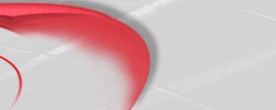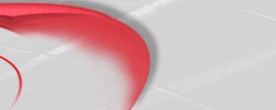How it works :
Zenidoc client for iPod/iPhone/iPad connects to a web server associated tightly with a product named 'Portail Zenidoc'. Since this product is very sophisticated (allows to manage, at the moment, many activities in several hospitals in France), it's not well adapted to the simpler needs of a single person, a duo or a small team that just needs to record a speech, have it typed in, then validate/reject a PDF document (or a simple text file) that will show up the final document to publish (iPod/iPhone/iPad are very good at showing PDF format, allowing zoom with two fingers). Thus, we offer a simpler free version (limited to 5 users -or UUID-), named 'MiniPortail', to run on a simple PC.
Secured data transferts over the network is a priority. That's why we delegate that part to a professional web server through HTTPS protocol (HTTP remains possible, but we strongly discourage this choice) -note : the free version of Abyss doesn't support both HTTP et HTTPS at the same time, but it's ok since we recommand only HTTPS-)
Apple iOS API's are well adapted for HTTPS (can accept all SSL certificates without displaying warnings, even if SSL certificate is a free trial, expired, or an auto-signed one, extremely useful, created by Abyss if you ask it to create it).
Once web server is installed and running, you will switch it into HTTPS mode, and then, all you need is to install and declare a simple ISAPI compliant DLL (acts as a fast intermediate, posting incoming requests into some 'in' or 'post' directory, and replying automatically a waiting message 'SVP Veuillez patienter...' -Please wait...- until response becomes available in 'out' directory, with some queue ticket number management).
We have tested this ISAPI DLL with two web server brandnames : IIS 32bits/64bits (Internet Information Server from Microsoft) and Abyss 32bits (from Aprelium : see their site www.aprelium.com). Note : ISAPI standard defines a windows DLL structure, thus web server must be running on a PC (many different Windows OS versions are supported).
The system heart is 'MiniPortail.exe', a simple program, almost without interface, that will 'listen' to 'in' and 'post' directories and will create responses in 'out', managing received and sent documents (divided into small HTTPS packets)
'MiniPortail' installation, step by step
1) ISAPI DLL installation and activation (Download IsapiZenidoc 20111014)
- Install web server (if not already installed) IIS or Abyss (simpler, see www.aprelium.com)
- Verify default home page access with local browser (http://127.0.0.1:80)
- Verify default home page access with a distant browser (server url)
- Switch to HTTPS mode (in Abyss console, switch to HTTPS and create an auto-signed SSL certificate)
- Verify default home page access with local browser (https://127.0.0.1:443)
- Verify default home page access with a distant browser (server url)
- Unzip isapizenidoc.zip archive at c: root while preserving all the pathes stored inside the archive
- In program files\abyss web server\htdocs (or inetpub\wwwroot), be sure to have portail.iz file
- In program files\zenidoc, be sure to have isapizenidoc directory
- Explanations about dll activation with IIS will be published later (more complicated, access rights for IUSR_... are needed)...
- In Abyss console, declare isapizenidoc.dll as cgi/isapi interpreter
- In Abyss console, associate iz extension with isapizenidoc.dll
- Test the dll with this url in local browser : https://127.0.0.1:443/portail.iz?DoCommand?logon=test
('SVP Veuillez patientez...' must appear if MiniPortail.exe isn't running yet)
- Test the dll with this url in a distant browser : https://(adr ip):443/portail.iz?DoCommand?logon=test
('SVP Veuillez patientez...' must appear if MiniPortail.exe isn't running yet)
2) MiniPortail.exe installation and activation (Download MiniPortail 20100812)
- Download and unzip archive runtimes_vb6_sp6.zip (Install these VB runtimes from Microsoft)
- Download and unzip miniportail.zip archive at c:\ root while preserving all the pathes stored in the archive
- Read the different .txt files and declare users in miniportail_users.txt
- Optional, but prevents timeouts : Switch to plane mode and turn off Wi-fi in the settings of the iPod/iPhone/iPad
- In Zenidoc application on iPod/iPhone/iPad, write down server URL, protocol and port thru 'Configuration' button of menu (automatically selected) (also replace =fr with =en)
- Optional : Disable plane mode and/or turn on Wi-fi in the settings of the iPod/iPhone/iPad
- Launch MiniPortail.exe. 5s after creating and sending a voice report, 'Trans. : (user) (#n)' should appear
(meaning sound file has been received in 'Transcriptions' directory, ready to be listened to)